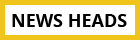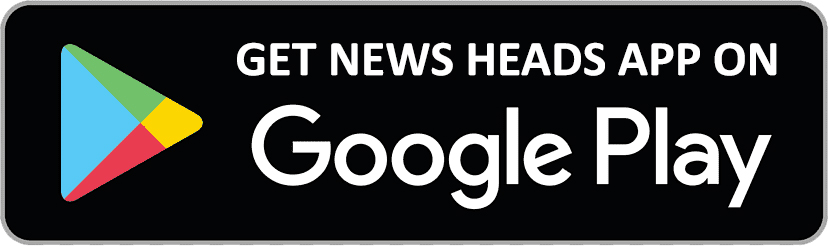Schedule your messages on Google messages in a few simple steps

Delhi : We've all had those moments when the ideal message pops into our heads at the most inopportune time, haven't we? But don't worry! Google Messages offers a miraculous solution: message scheduling. Gone are the days when you had to quickly email a birthday wish at midnight or remind yourself to deliver work paperwork early in the morning.
With this handy function, you can create your message whenever inspiration strikes and be confident that it will arrive at the right moment.
Scheduling messages in Google Messages is a useful function that allows you to send messages at a certain time even if you are not there. Here's how to go about it:
On the Android platform:
- Launch the Google Messages application.
- Begin a new discussion with the recipient or join an existing one.
- As usual, compose your message.
- Long press the transmit button (which looks like an arrow) to show further options.
- Choose "Schedule send" from the drop-down menu.
- Set the date and time for the message to be delivered. You may also set an earlier reminder for yourself.
- To confirm the schedule, press the "Done" button.
On Web:
- Launch Google Messages (messages.google.com).
- Access your Google account.
- Begin a new discussion with the recipient or join an existing one.
- As usual, compose your message.
- Next to the send button, click the clock symbol.
- Set the date and time for the message to be delivered. You may also set an earlier reminder for yourself.
- To finalise the timetable, click the "Schedule" button.