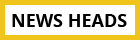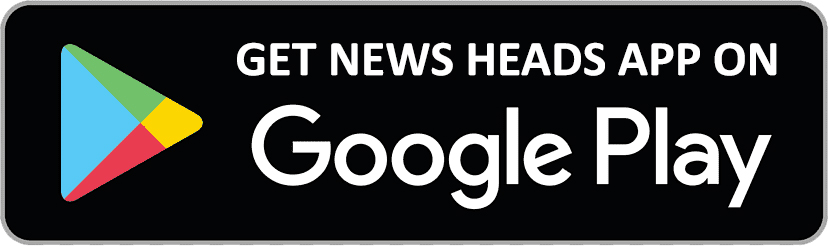Simple Steps: Crafting GIFs with Google Photos

Delhi : On both Android and iOS devices, making GIFs using Google Photos is a simple method. It's simple to use Google Photos to create GIFs with an introduction. This is a comprehensive guide:
Launch Google Photos.
Open the Google Photos app on your mobile device or use your PC to visit the Google Photos website.
Choose picture
Select the images and videos that you wish to use in your GIF. To choose several things, click and drag on a computer, or press and hold on a mobile device.
Make an album (if you want to).
You can create an album by hitting the "+ Create" button and choosing "Album" for better organization. Include the selected media in this album. Press the "+" or "create" button. Press the "+" symbol located at the bottom of the screen on a mobile device. Click the "Create" button on the webpage.
Select the GIF animation.
From the list of choices, pick "Animation". This will start the GIF creation process.
Modify the GIF.
This is where you edit your GIF. To improve your GIF, add text, use filters, and change the time of each image. Certain customization choices could change based on the device.
(Optional) Introduce yourself
You may need to utilize a different tool or piece of software to make a quick video clip in order to add an introduction to your GIF. When the intro video is finished, you may manually add it to your GIF in Google Photos by putting it as the first frame, or you can use a video editing application to blend it with your GIF.
Save and share
Click "Save" or "Done" after you're happy with your GIF and any additional intro. You may now find your GIF in the library of Google Photos. You download it to your device or share it straight from Google Photos.