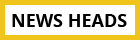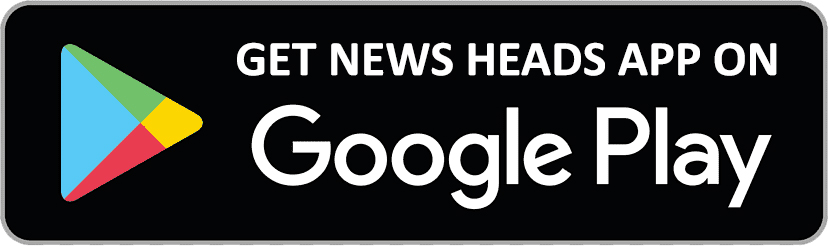Step-by-Step Guide on how to star your favorite photos in Google Photos

Delhi : Google images allows you to quickly and easily star images that you want to keep for easy access at a later time. The feature that makes it simple for you to highlight and arrange your most treasured memories.
Learn how to star images in Google Photos to add more personalization and accessibility to your photo collection by following this tutorial.
Launch the Google Photos app
Open the Google Photos website on your computer, or use the Google Photos app on your mobile device.
Find the picture
Navigate to the picture you wish to feature. You may use the search feature or browse through your photo collection to do this.
Choose the image
To examine the image in greater detail, either tap or click on it.
Star the picture
Usually found near the top or bottom of the screen, look for the star icon. To make a photo your starrer, tap the star symbol.
Verify the star
Usually, a visual alteration to the picture occurs when you press the star icon, such as the addition of a star symbol. This shows that someone has starred the picture.
View the starred images
Navigate to the "Starred" album in the "Albums" section of the website or the "Albums" page on the mobile app to view all of your starred photographs. This is where all of your starred photographs will be neatly arranged.