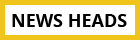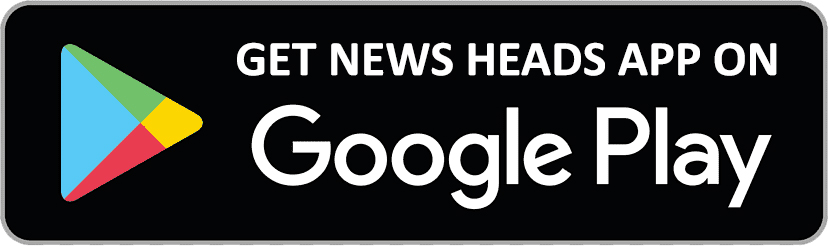Step-by-Step Guide to Creating Your Own Personalized Avatar on WhatsApp

Delhi : The avatar feature for WhatsApp was just launched by Meta. For emotional expression, iOS and Android users can create their own Avatars and apply customised Avatar stickers. This article demonstrates how to set up and send WhatsApp Avatar Stickers.
Currently being released is the avatar feature for Meta's instant chat programme. According to Mark Zuckerberg, WhatsApp users will soon be able to create their own Avatar for their profile photo or choose from 36 different stickers that reflect different emotions and behaviours. Similar to Facebook and Instagram, users can customise their Avatar by choosing an outfit, eye shape, and hair colour.
Everyone will be able to use the avatar function in the coming days. To access the functionality, update your WhatsApp app either the Google Play Store or Apple App Store
Instructions for creating a WhatsApp avatar
- Step 1: The WhatsApp app on your iOS or Android phone should be open.
- Step 2: As soon as a chat is opened, tap the sticker icon in the Message box. For Android, the sticker options are found next to the GIF under the emoji tab.
- Step 3: Utilize the Avatar Crater capabilities to create your avatar. Choose your body type, hair colour, haircut, facial shape, skin tone, and other features.
- Step 4: You might even attempt to have your avatar mimic your facial features. Simply tap the mirror icon on the right side of the screen. When you tap the icon to turn on the front camera, a tiny box with your image inside of it appears.
- Step 5: You may also add bindis to your avatar to give it a desi appearance.
- Step 6: WhatsApp will generate an avatar for you when you click "done" after adding all the features. personalized messages.
Using your WhatsApp avatar, send stickers
- Any open WhatsApp chat may be entered by clicking the sticker icon. Stickers of your avatar that are customized with different emotions, such as love, rage, and despair, are available.
- Scroll and select an avatar to send in a chat.
- After you tap on it, the avatar will be sent through email to your contact.
- You may also keep your favorite Avatar stickers in a convenient location.
- You may modify your Avatar whenever you like by touching the pen icon. By altering your Avatar's attire, cosmetics, and hairdo, you may make it seem whatever you like.
How to convert the profile photo on WhatsApp to an avatar
Your Avatar can be included in your WhatsApp profile photo.
- Step 1: Following the creation of your Avatar, go to WhatsApp Settings.
- Step 2: Open your profile photo to make changes.
- Step 3: Select the avatar face you wish to use as your profile photo by tapping Use Avatar in the edit area.
- Step 4: Click Done after selecting the background colour.