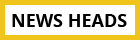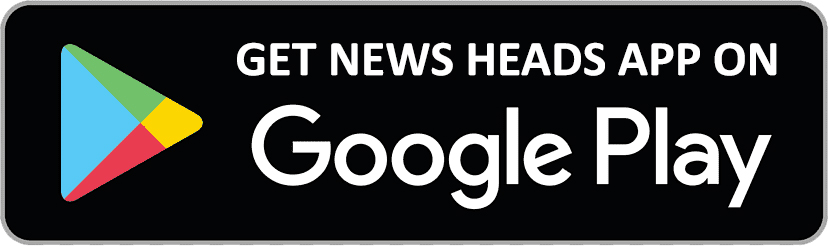How to transform your calls with voice isolation

Delhi : Have you ever had someone tell you that they can't hear your voice on a phone call because of the roaring traffic or the loud colleagues around you? Apple, however, has a simple solution to these problems. This feature, known as voice isolation, was introduced for FaceTime calls with iOS 15 in 2021. In calls, it eliminates background noise and prioritizes your voice. For the longest time, iPhone users around the world had been anticipating the same feature to reach cellular voice calls. And guess what? The wait has finally come to an end. Apple has finally included a "Voice isolation" mode for phone calls in iOS 16.4. So, let's look at how to enable "Voice Isolation" on your iPhone during voice calls.
iOS 16.4's Voice Isolation for iPhone Calls (2023)
We'll cover how to enable voice isolation on iPhone as well as what voice isolation is and how it functions. You can also look into how to make FaceTime calls on your Mac, iPad, or iPhone without background noise.
How Vocal Isolation Works and What It Is
The voice isolation feature, as its name suggests, isolates your voice from all background and ambient noise to provide a crisp calling experience when you are speaking. During a phone call, voice isolation technology employs artificial intelligence to detect background noise and give your speech priority.
Cellular calls made on an iPhone by default use the regular mic setting, which also transmits all ambient sounds to the recipient. Nevertheless, once you activate the voice isolation mode, the iPhone's microphone filters out all background noise and transmits only your pristine speech throughout the call.
The Essentials for Using the Voice Isolation Mode on an iPhone
The following requirements must be met in order to use the voice isolation feature on your iPhone:
- iPhone XS or later device that has the A12 Bionic chipset or above.
- Make sure your iPhone has iOS 16.4 loaded. Hence, before continuing, please update your iPhone to the most recent build.
How to Use iOS 16.4's Voice Isolation on the iPhone
After covering the fundamentals, follow these steps to activate voice isolation for phone calls on your iPhone:
- Swipe down from the top right corner of the screen to bring up the "Control Center" while on a call.
- Tap the "Mic Mode" tile in the top right corner of the Control Center.
- When you select the Mic Mode option, you will be presented with three options:
Standard Mic: The default option, it does not filter out noise.
Voice Isolation: This mode isolates the background sounds on your iPhone, allowing others on the call to clearly hear your voice.
Wide Spectrum: This mode is intended to incorporate every sound picked up by the microphone into your call. The wide spectrum mode, however, is currently unavailable, as shown below.
- Choose "Voice Isolation" at this point, then pick up the phone again. Now you can enquire about whether the background noise has disappeared and whether they have noticed a change in your voice.
The outcomes of our extensive testing of this functionality were quite outstanding. Even when we were in our busy office, activating the voice isolation mode greatly enhanced the phone call experience.
For iPhone calls, enable voice isolation
In order to test this functionality, enable voice isolation mode during cellular calls if iOS 16.4 has previously been loaded on your iPhone. Please share your ideas in the comments section below about this feature and how it functions. In addition, while you're here,
Check out how to make a FaceTime call from an Android device to an iPhone as well as how to record phone calls on your iPhone. The voice isolation feature also works with your wireless headphones if you regularly link your AirPods to your iPhone to take calls.