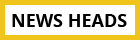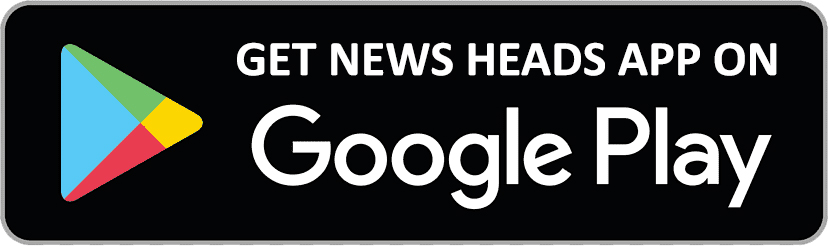Learn how to utilize Instagram broadcast channels, check details

Delhi : Meta had Instagram's global launch of the broadcast channel has given producers a new way to communicate broadly and directly with their audience. In broadcast channels, a public one-to-many communication platform, creators may invite all of their followers and post text, video, and photo updates in addition to updates with other followers. Additionally, producers may talk about current events and behind-the-scenes images in voice notes. Even fan polls may be created to solicit feedback. On broadcast channels, only content providers may submit messages; however, viewers may leave comments on postings and participate in polls.
How to use the Instagram broadcast channel
An invitation to join is sent to followers after a creator launches a broadcast channel. A broadcast channel's material is accessible to everyone, but only subscribers will be notified when there are updates. At any time, viewers can unsubscribe or muffle broadcast channels. You may accomplish this by visiting the creator's profile, tapping the bell symbol, and choosing "Broadcast Channel." By going to your settings and choosing "Notifications," you can also manage the creator notifications you get.
You will automatically get a notification on Instagram when you join a broadcast channel. You'll be informed by this notice when the creator has given you a message. You may adjust this notification to "all" or "none" in your settings.
You won't get any further alerts about the channel if you don't add it to your inbox. But if you do add the channel to your inbox, it will show up there with the rest of your message threads, and you will get new message alerts just like you would with any other conversation.
By utilising the "join channel" sticker in Stories or by pinning the channel's URL to their profile, creators may encourage their followers to subscribe to their broadcast channels.
The following are the methods for controlling Instagram's broadcast channels' notification settings:
- Click on settings.
- Select "Notifications."
- Select "Broadcast Channels."
- Select your notification preferences.