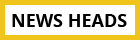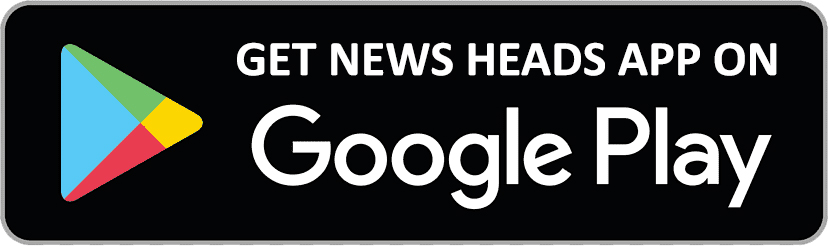WhatsApp is deleting backup files, check steps to save data on Google Drive

New Delhi : As announced earlier this year, WhatsApp has started to remove WhatsApp backups that haven't been updated in more than one year. The process of automatic removal of data from Google Drive storage has already started from November 12. If you want to preserve the images and videos shares by your love ones and the contact list as well, then take a look at the following process:
Steps to back up WhatsApp data on Google Drive:
1) Open WhatsApp.
2) Tap Menu > Settings > Chats > Chat Backup.
You can tap Back Up to create an immediate backup.
You can also tap Back up to Google Drive to set a backup frequency.
3) If you don't have a Google account already set up, tap Add account when prompted.
4) Tap Back up over to choose the network you want to use for backup.
Please note that backing up over a cellular data network might result in additional data charges.
Also, if you lose your Android phone, you can still be able to get back those data back on your new phone within a few minutes of connecting to the internet.
WhatsApp will ask you to restore your chats and media from a backup once you verify your number. Simply tap RESTORE when prompted to and you are good to go.
Steps to back up your WhatsApp on your iPhone to Apple ICloud storage:
1) Open WhatsApp
2) Tap Settings >> Chats>> Chat Backup
3) Users can also set the frequency of backup by going to WhatsApp>> Settings>> Chats >> Chat Backup>> Auto Backup>> choose any of these options—Daily/Weekly/Monthly/ or Off
If you migrate to the new iPhone, WhatsApp data from the previous mobile will be restored automatically soon after the iCloud account gets activated and also provided the phone number is same as it was in the old model.