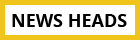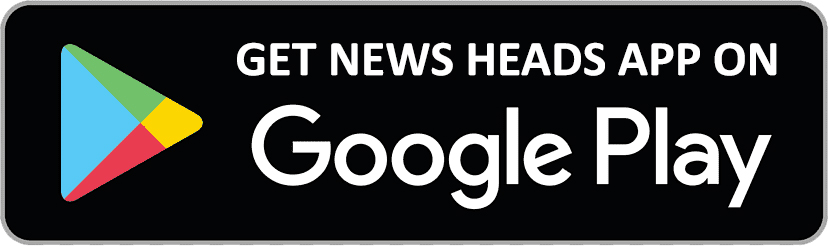Easy steps to install Android P Beta on Nokia 7 Plus

New Delhi : Android P beta supports Nokia 7 Plus but the installation process is a little complicates as compared to installation in the Google Pixel devices. Before you proceed, be sure to take a complete backup of your phone before you attempt to flash Android P beta, otherwise you could lose important personal data. Also, once the beta version gets uploaded going back to the previous version of Android is not easy either. You’ll have to flash the previous version of Android back to the Nokia 7 and then expect to regain the older version.
Remember the following things before you flash Android P beta on your Nokia 7 Plus:
1) Take back up all of your data.
2) Make sure your phone has a minimum of 60 percent battery. Ideally it should be 100 percent.
3) You will not be able to use your phone even to make emergency calls until the flashing process is complete. You might want to put your SIM card in another phone until this is done.
Users must wipe all user data before attempting to flash the device. It is noteworthy that the "factory reset" function will not completely achieve this.
You need a computer to flash Android P beta on your Nokia 7 Plus.
Follow these steps to download the Android P beta system image for Nokia 7 Plus.
Step 1: On your Windows PC, go to Nokia’s developer page.
Step 2: Scroll down and click Sign in to get started.
Step 3: Sign in with your Nokia account or just create one and sign in.
Step 4: Enter the Nokia 7 Plus, IMEI, network operator name, and the country, then click the check box and finally click Register.
Step 5: Once your device is validated, you will see a status message saying Validation OK. Click Install manually and then tick the check box which says you’ve read the instructions, etc. Click Download.
Step 6: This will download the Android P beta image file on you