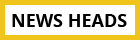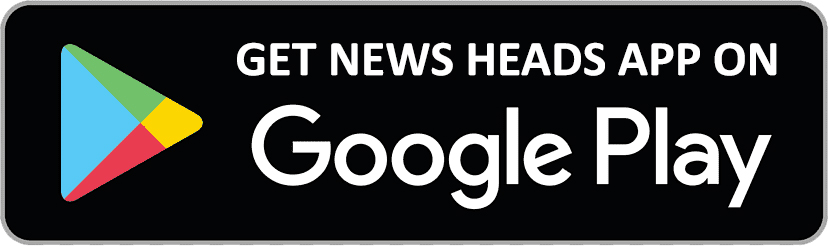How to install Android P Beta on Google pixel smartphones? Check simple steps here

New Delhi : Google I/O 2018 is the recent development in the tech-savvy world. This article is for those tech lovers who want to install Android P beta on their Google Pixel devices. In fact the beta version is not just limited to the Google Pixel series of smartphones. If you have a Nokia 7 Plus, Sony Xperia XZ2, Oppo R15 Pro, Vivo X21 UD, Vivo X21, Xiaomi Mi Mix 2S, or an Essential Phone, you can install Android P beta on your device.
In this article, we will tell you how to install Android P beta on the Google Pixel devices. The process is simple on the Google Pixel and if you have any of the other Android devices as above, you can go to Google’s Android Beta website, scroll to your phone and click ‘Get the Beta’ to see the steps the manufacturer has suggested for updates.
Steps to install Android P beta on Pixel devices
You can install Android P beta on Google Pixel, Google Pixel XL, Google Pixel 2, and Google Pixel 2 XL very easily. It is advisable to keep back up of data in your Android phone first and then get started with the steps below.
Step 1: Go to the Android Beta website.
Step 2: Scroll down to your Pixel device and click Get the Beta.
Step 3: Sign in to Google if you haven’t already.
Step 4: Now scroll down to see your Pixel device(s) listed. Click Opt in on the device you want to install Android P beta.
Step 5: Check I agree to terms of the beta program and click Join beta.
Step 6: Now wait for a few minutes, and then on your phone, go to Settings > System > System update. Tap Check for update. The device will start downloading Android P beta update.
Step 7: Once it is downloaded, click Download and install.