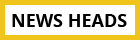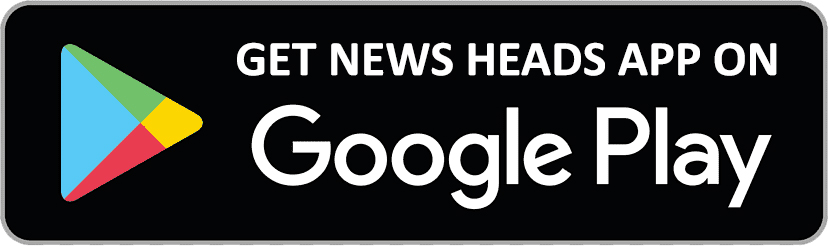Photo + Emoji = Photomoji: Google Messages' innovative feature explained

Delhi : Leading search engine Google celebrated reaching one billion RCS users by announcing seven new features for its widely used messaging service, Google Messages. For Android users, one noteworthy feature was Photomoji. Google claims that the feature allows users to utilize Google's on-device artificial intelligence (AI) engine to turn their photographs into replies.
The feature will allow people, animals, and other things to react with Photomoji, according to the demo that Google presented. This is like turning your pictures into emoticons. You have the option to send them as stickers within the app in addition to sending them as responses.
In light of this, the following is a detailed tutorial that will walk you through the process of making your own personalised Photomoji:
Google Messages: How to Make a Photomoji
Step 1: Press the 'Create' button (or press the emoji button in the text field) beneath the response bar and emoji choice.
Step 2: Click an image or pick one with a subject from the collection.
Step 3: Watch for Google Messages to recognize the subject on its own.
Step 4: Click the 'send' (aeroplane) symbol in the lower right corner once you've obtained the desired result.
It can be observed that by long pressing a message to react, the corporation has included a Photomoji creation option.
The emoji will show up in the reaction tray after it has been created. The newly produced emoji will be put beneath the text in a tiny size as soon as you use it. At the time of filing, using the Photomoji in text messages is not feasible.
With Google Messages, these emoticons may contribute to a more customised RCS conversation experience. Once a user responds with a Photomoji, the receiver can see these pictures. They can also be used by others to respond to discussions. Through the keyboard's 'Custom' feature, you may send these messages again. Long tapping a Photomoji brings up the option to remove it. The user should be aware that, as of this writing, there are no manual controls accessible to alter the output.