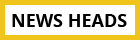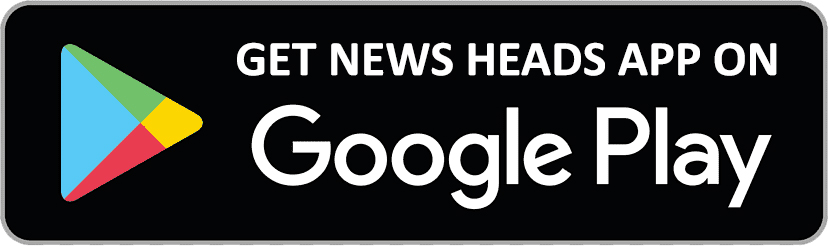Capture the magic of Holi with Apple's iPhone 14 and iPhone 13 cameras

Delhi : The camera on every smartphone isn't capable of taking beautiful nighttime photos. One of the difficult things for a smartphone's camera to achieve is night photography or taking pictures in dim light. You'll have a lot of memories and experiences from Holi that you'll want to record and save. What would happen, though, if you wanted to take a picture in an area with little to no light? For those iPhone users, we offer a solution.
To take stunning photos in low light or darkness, use the night mode. It's noteworthy that night mode is available on both Android and iPhone cellphones, allowing you to take pictures in low light.
Here, we'll walk you through how to activate the night mode on an iPhone. Also, not every Apple iPhone model offers night mode.
According to Apple, you may utilise night mode to brighten your photos and capture more detail in low-light conditions. Even though Night mode automatically sets the exposure time, you can play with the manual parameters.
The following iPhone models and cameras support night mode:
- iPhone 14 Pro, 14 Pro Max, 13 Pro, and 13 Pro Max: front camera, telephoto (3x), wide (1x), and ultra-wide (0.5x) cameras.
- Ultra Wide (0.5x) camera, Wide (1x) camera, and iPhone 14 models, iPhone 13 models, and iPhone 12 models. front camera, too.
- Wide (1x) camera on iPhone 11 models.
How to use the iPhone's night mode
- Step 1: Camera, please. Night mode automatically activates in dimly lit areas.
- Step 2: To activate and deactivate Night mode, tap the button located at the top of the screen.
- Step 3: Tap the Camera Controls button, select Night mode from the list of choices at the bottom of the screen, and then use the slider to select between the Auto and Max timers to experiment with Night mode. Max chooses the longest exposure time while using Auto, which determines the time automatically. Your chosen setting is retained for your subsequent Night mode photograph.
- Step 4: To take a picture, press the Shutter button and keep the camera stationary.
- Step 5: If your iPhone detects motion while taking the picture, crosshairs will display in the frame; position the crosshairs to assist you stop the motion and get a better shot.
- Step 6: Tap the Stop button below the slider to halt the capture of a Night mode image midway.
All iPhone 12 models, iPhone 13 models, and iPhone 14 models can also capture time-lapse videos and selfies in night mode. On the iPhone 12 Pro, iPhone 12 Pro Max, iPhone 13, iPhone 13 Pro Max, iPhone 14, and iPhone 14 Pro, you can take portrait mode images in Night mode.