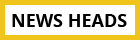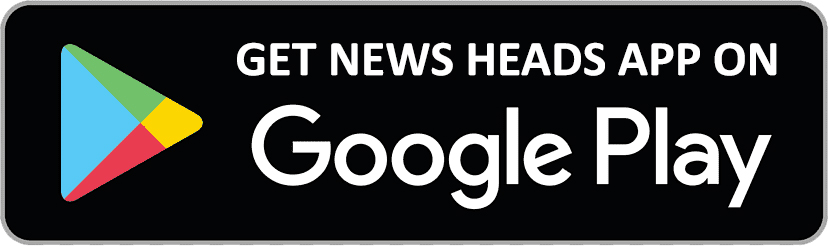How to utilise 360-degree video backdrops for Google Meet on smartphone

Delhi : The 360-degree background for Meet on mobile has begun to trickle out on Google. With Google Enterprise and Personal Google accounts, the feature is being rolled out on Google Meet for Android and iOS.
There are currently only two 360-degree video backdrops that move with the user: a beach background and a temple background. Both use the gyroscope of the smartphone.
Here's how to use the new 360-degree video background if you want to try it out. But, there are a few things you should know about employing 360-degree video background before moving further with the stages.
First off, Google has verified that the functionality may take up to 15 business days to complete and that it is presently rolling out in Rapid. Therefore, it can take some time if the feature isn't available for you.
You'll also need a reliable internet connection for 360-background in order for the feature to function effectively.
Using the 360-background feature on Meet
- Join a meeting on Google Meet.
- You'll see a camera preview as soon as you join the online meeting.
- You can turn on the 360-degree background here.
- To change your wallpaper, hit the "star" icon, select one of the two 360-degree video backgrounds, and then tap "Ok."
- Once finished, you can join the video conference with a moving video background.
Conclusion
Your virtual meetings can be made more interesting and entertaining by using 360-degree video backgrounds. You will be able to start using these backdrops right away by adhering to the prerequisites and procedures described in this article.