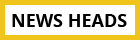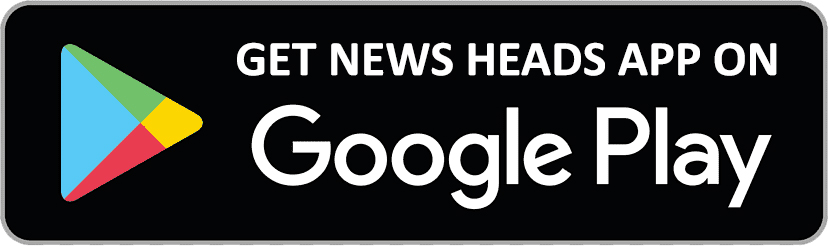iOS 16: Speak your iPhone screen - step-by-step guide

Delhi : In 2022, Apple released the iOS 16 upgrade, which gave your iPhone a number of new capabilities. You can get your iPhone to speak the screen if you update it to iOS 16 or a later version. Also, you can ask the iPhone to read a portion of the screen or the entire thing even while VoiceOver is disabled. As you type, the iPhone can offer feedback and speak text recommendations and errors. Your iPhone's reading voice can also be modified in addition to this. Inquiring as to how? The steps that you must take are listed below.
How to Change the Speech Preferences
Here are the actions you need to take, per the instructions on Apple's Support page:
- Open the Settings app on your iPhone, select Accessibility, and then select Spoken Content.
- Adjust any of the subsequent:
Speak Selection: Tap the Speak button to hear the text you picked.
Speak Screen: Swipe down with two fingers from the top of the screen to hear the whole display.
Display the speech controller to activate Talk Screen and Speak on Touch quickly.
Highlight Content: When being spoken, the iPhone can highlight words, sentences, or both. The highlight style and colour are editable.
Typing Feedback: You can set the onscreen and external keyboards' typing feedback options, and you can decide whether you want the iPhone to pronounce individual characters, words in their whole, auto-corrections, capitalizations, and typing predictions.
Moreover, you must activate Predictive under Settings > General > Keyboards in order to hear typing suggestions.
Choose a voice and a dialect.
Slide the slider to adjust speaking rate.
Spell out or dictate how you want particular sentences to be spoken.
How to speak to your iPhone
Step 1: On Siri, say "Talk screen," for example.
Step 2: Alternately, carry out any of the following:
Text to be read aloud: Tap Talk after selecting the text.
Hearing the complete display: Use two fingers to swipe down the screen starting at the top. To pause speaking or change the pace, utilise the controls that suddenly appear.
Listen to typing comments: begin to type. Touch and hold each word to hear typing predictions when they are enabled.