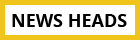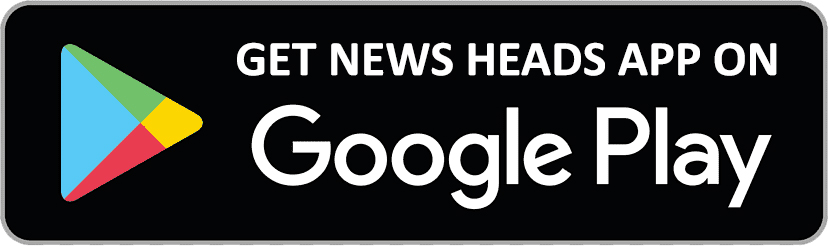Navigating With Ease: A Step-by-Step Guide on How to Use WhatsApp Live Location Feature

Delhi : WhatsApp, which is owned by Meta, provides its users with a variety of helpful features. The ability to share a user's location with other WhatsApp contacts using the live location feature is one such feature. For a specified amount of time, users can choose to reveal their real-time location with other users in a private or public conversation.
You can choose whether to share your live location with other WhatsApp users and for how long. They can cease revealing their current location at any time.
End-to-end encryption is also available for this feature on the platform. Those who you revealed your location with will be the only ones to watch it live, according to this. To share your current location with WhatsApp contacts, follow these simple instructions.
But first, you must allow WhatsApp location permissions on your phone. Go to Settings on your phone, select Apps and notifications, then select Advanced and App permissions to accomplish this. Here, select Location and activate the WhatsApp toggle.
Here is how to share your live location with a person or group in a chat:
Step 1: Launch WhatsApp on your mobile device.
Step 2: Open the chat with the person whose location you want to share, then press Attach.
Step 3: Next, select Share live location under Location.
Step 4: You have the option to choose how long you want to reveal your live location. Your live location will no longer be shared when the chosen amount of time has passed.
Step 5: An optional comment is also available. After that, click Send.
How to halt the live location feature in a one-on-one or group chat:
Step 1: Launch WhatsApp and enter the chat with whom you want to stop sharing your location.
Step 2: Select Stop sharing, then select STOP.
The instant messaging platform is working on a new text editor for its sketching tool. The text editor for WhatsApp's drawing tool is reportedly being updated, according to a report from WaBetaInfo. The text alignment will be more flexible, and additional options like changing the text background and changing the typefaces will be added.